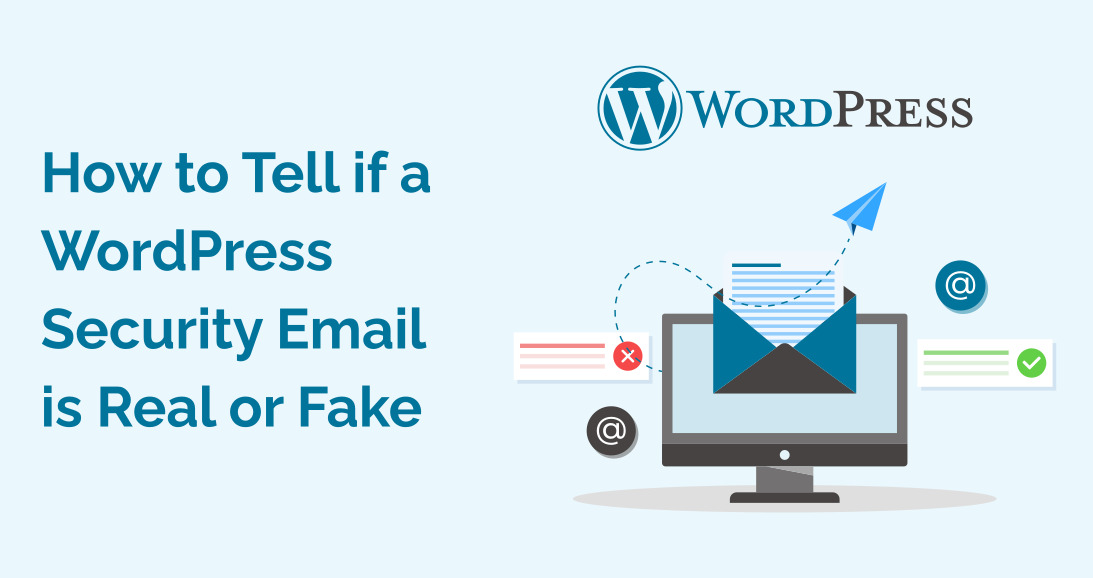Organisations using multiple websites from a single WordPress installation often face security problems. It is used mainly by media companies, non-profit organisations, universities, and agencies that run multiple websites from a single platform.
Every site has its own content, user, and domain, but the network is integrated, sharing plugins, themes, and core files.
Although the process looks seamless, a single weak point can compromise the network’s security, potentially granting access to every site in the system. So, the risks multiply at WordPress multisite.
Fortunately, WordPress multisite can be secured by taking the right steps. In this guide, we will share tested security tips to help you protect your network from possible risks. Let’s explore them!
WordPress Multisite: A Brief Intro
WordPress Multisite network is a built-in feature that allows you to handle multiple sites controlled from a single dashboard. It sets you free from setting up separate logins or installations with a single login.
WordPress Multisite may sound technical and complex, but it is super easy to install. Because of its user-friendly approach, it is widely used in large organisations for managing multiple sites at once. It allows them to save a lot of time. It is cost-effective as well, but it may have potential issues if a single website is at risk.
🔒 WordPress Multisite Security Checklist
Track your security implementation progress
🎉 Congratulations!
You’ve completed your WordPress Multisite security setup!
Your network is now significantly more secure.
Need Professional WordPress Security Implementation?
Complex multisite networks often require custom security solutions and ongoing professional monitoring.
Get Expert Help5 Security Tips for WordPress Multisite Security
Securing a WordPress Multisite is about staying cautious of the potential risks. Too many admin privileges and negligence can put your site at risk of unexpected vulnerabilities. Here are some proven, useful WordPress Multisite security tips we recommend to strengthen your sites. Let’s explore them!
- Back-Up WordPress Multisite Regularly
Regular backup is crucial to protect your data from any loss. Whether it may be due to a malware attack, plug-in error, or even accidental deletion. Backup is the first step to securing your site and data from possible risks.
Many hosting companies provide automated backups, but they are not reliable. We recommend that our users get help from a handy tool, “Duplicator.” It is a strong backup plug-in that protects your network in a simple way. It stores the data in the cloud and swiftly restores your network in no time. This frequent backup is necessary for your system in times of emergency.
Why Duplicator?
The reasons for choosing Duplicator are:
- It stores backup in the cloud.
- It is convenient to restore the entire network with just a click.
- It has a stress-free schedule for automated backup.
When you install Duplicator, it guides you through the setup process with easy steps. You can then schedule the backup according to your feasibility.
- Choose a Secured Multisite Host Provider
A hosting provider plays an important role in the security of your multisite network. It is important to know that not all hosting sites support a multisite network. Choosing the wrong ghosting site can put you at great risk.
When selecting a host for your multisite network, always keep in mind these things:
- Companies with a strong security record and experience in multisite networks.
- Automated security updates.
- Intrusion detection system.
- Virus screening.
- Robust firewalls.
If you are a novice at WordPress multisite security, Bluehost is a good option with integrated options.
If you have high traffic, you need a hosting provider like SiteGround that provides excellent support and performance. Being one of the top-rated WordPress hosting companies in the market, it is hassle-free to operate. A reliable hosting provider can give you peace of mind and protect your network effectively.
- Limit Super Admin Privileges
The Super Admin of a WordPress Multisite controls all the sites of the network. You can change the user roles, install plugins, and themes.
If you give access to Super Admin features to too many users, it might increase the risk of security issues like malicious activities. If a single Super Admin account is hacked, it can have drastic effects on the entire network.
Only trusted people should be granted administration to the Super Admin and remove all the unwanted people who are no longer needed. Use reliable plugins like Password Protected.
For a large network, consider using a plugin like Members. It allows you to create custom permissions for different user roles. In this way, you can assign various roles without giving full access to the users.
- Use Two-factor Authentication and Strong Password
A strong password is the vital key to securing any network. If you have a weak password that anyone with a laptop can potentially break, you might have serious WordPress multisite security vulnerabilities.
There is a great risk for the entire network if one of the sites is at risk. It might cause security threats to the whole network.
Therefore, a strong password is necessary and recommended for everyone on your network. After you make a strong password, you need two-factor authentication to secure the network with a double lock. Here you add a one-time password or code for granting permission to access the network. For this, you can use the WPA 2FA plugin. It provides you a step-by-step guide for securing the network.
- WordPress Multisite Core, Plugins, and Themes Updates
Keep checking the updates on WordPress Multisite network, its core, plugins, and themes. The good news is that keeping everything updated is not a hard nut to crack. Using the dashboard, you can update the core, themes, and plugins easily.
Use the most recent versions of the network and turn on automatic updates for minor plugins and core releases.
Staying updated improves the performance and keeps your entire network safe.
Common Mistakes to Avoid Using WordPress Multisite Network
When managing a WordPress Multisite network, you have to be careful to avoid these common mistakes:
- Untrusted Plugins and Themes Installation
Installing plugins and themes from unknown resources can put your network at risk of vulnerabilities.
- Ignoring Updates
If you fail to update your WordPress core, plugins, and themes, it can leave your network vulnerable to risky exploits.
- Using Weak Password
Easy passwords make it easier for hackers to gain access to your valuable data and network. Use Two-factor Authentication and a strong password for securing your network.
- Too Many Admins
A lot of admins can increase the risk of accidental changes, so access to reliable admins should be limited. Higher-level admins will have more risks of insecurities and mismanagement.
- Trusting Solely on Hosting Backups
Set up a hosting backup using a reliable tool like Duplicator. Not all the tools can control multisite networks.
Build an Impenetrable WordPress Multisite Defense System
WordPress Multisite network has versatility and efficiency for managing multiple sites with one click. However, it faces multiple risks as well. To avoid these risks and vulnerabilities, it is necessary for you to take essential security measures for its protection.
A minor mistake on a site can put your whole network at risk. From regular backups, secure hosting, strong passwords, cloud backups, and active monitoring, follow each security tip discussed above to make your network secure and powerful.
Remember, it is not a one-time task to make security measures; you have to be cautious every time and stay updated to avoid any issues. If you follow our WordPress Multisite security tips, you are on your way to running a protective and trustworthy Multisite network.
While these security measures provide a solid foundation, complex multisite networks often require custom security solutions and ongoing professional monitoring – Objects specializes in developing robust WordPress infrastructures, so contact us to ensure your multisite network meets enterprise security standards.